How to stop your cell phone from dying so fast
There's nothing more aggravating and anxiety-inducing than having a dead phone and no place to charge it (or worse, you've left your charger at home). With all the apps we use, and the hours of screen time we spend, our smart phones end up completely drained before we even realize it.
So how can you prevent this from happening, and what makes our batteries drain quickly anyway?
There's nothing more aggravating and anxiety-inducing than having a dead phone and no place to charge it (or worse, you've left your charger at home).
How smartphones lose battery life
Both iPhones and Androids are designed to have their background apps refresh periodically by default, which then uses up all your phone's battery life and data. Phone batteries will still have battery life sucked out of them much quicker from having your screen brightness turned up or your cellular connection. Still, it can't hurt to stop apps from refreshing automatically to conserve some of that battery life.
Both iPhones and Androids are designed to have their background apps refresh periodically by default, which then uses up all your phone's battery life and data.
How to stop background apps from refreshing on an iPhone
Open your Settings app
Tap General
Select Background App Refresh
Select Background App Refresh again
You can choose whether you want to turn Background App Refresh off, limit it to occur only when you're connected to Wi-Fi, or allow apps to refresh on both Wi-Fi and Cellular Data. If you choose Wi-Fi and Cellular Data, you may select which apps can refresh in the background from the list of apps given on the Background App Refresh page
WHICH APPS ARE DRAINING YOUR PHONE’S BATTERY?
How to stop background apps from refreshing on an Android
You can reduce the Background Data within each app, but this does take a few more minutes, so you may only want to do this for apps using a lot of data in the background like Chrome.
Please note, settings may vary depending on your Android phone's manufacturer.
Open your Settings app
Tap Apps (depending on your phone you may need to click "Application Manager")
Open each app you want to stop from refreshing in the background
Tap Battery
Either taps Background Activity and tap Restrict or you may be able to immediately click Restricted, which will stop the app from running in the background
WHY A GREEN AND ORANGE DOT ON YOUR PHONE CAN INDICATE SOMEONE LISTENING AND WATCHING
Since this is a more tedious process, you can also optimize your phone's battery from running all apps in the background at once.
Open your Settings app
Go to the Battery settings, which may be under Smart Manager or Battery and Device Care
Under the Battery options, tap either Normal Saving Mode or Background Usage Limits to put unused apps to sleep and save more battery can I save my battery life by turning on low-power mode?
There is the option of turning on low-power mode on your iPhone or Battery Saver if you have an Android. Turning these modes on will stop background apps from refreshing automatically. Still, it will pause and change other settings, such as your device performance and screen refresh rate. Your battery and data will be saved; however, following the steps for iPhones and Androids above is the more practical choice.
What other steps can I take to save the battery life on my iPhone?
Make sure your iPhone is up-to-date: Always make sure your iPhone has the latest software update by going to Settings>General>Software Update.
Dim your iPhone's screen brightness: The lower your screen brightness is, the longer your battery will last. Turn your screen's brightness down by doing one of the following: Open the Control Center by swiping down from the top-right of your Home Screen and dragging the Brightness slider down Go to Settings>Display & Brightness and slide the Brightness slider to the left Go to Settings>Accessibility>Display & Text Size>Auto-Brightness and toggle it on.
Open the Control Center by swiping down from the top-right of your Home Screen and dragging the Brightness slider down
Go to Settings>Display & Brightness and slide the Brightness slider to the left
Go to Settings>Accessibility>Display & Text Size>Auto-Brightness and toggle it on.
ARE YOUR OWN DEVICES INADVERTENTLY SPYING ON YOU?
How do I delete apps with high battery usage on my iPhone?
Go to Settings
Scroll down to Battery and tap
Scroll down to the Battery Usage by App section
You will be able to see the app and how much battery use each is using. If the app is draining your battery or you no longer use it simply remove it from your home screen by pressing and holding on the app icon, then tapping the Delete App button that appears How do I check to see if my iPhone's battery needs to be replaced?
Go to Settings on your iPhone
Tap on Battery
Look at the Battery Health section. You will see a percentage that indicates the current maximum capacity of your iPhone's battery
If the Maximum Capacity is less than 80% and the iPhone is older than a year, you can consider replacing the battery to restore full performance
Apple provides a battery replacement service if you find that your iPhone battery needs to be replaced. You can also use third-party apps like Battery Life Doctor Pro, Battery Life - check runtimes, and Battery HD+ to check the battery health of your iPhone.
Apple provides a battery replacement service if you find that your iPhone battery needs to be replaced.
What other steps can I take to save the battery life on my Android?
Androids have various settings depending on your model. Check if you can adjust either of these settings to save your battery for days and additional power-saving options.
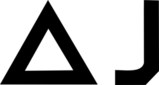

You must be logged in to post a comment.